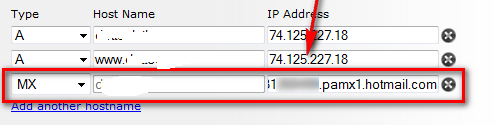How to setup a custom domain's email on live.com
Friday, November 08, 2013
Recently google's custom email is not free for long time. But
microsoft live services us custom domain's email. By the custom domain
email you can send email and get email by your domain's email address
i.e. yourname@yourdomain.com.
Step-1: Visit windows live admin center and enter your domain and hit continue.
Step-2: Select "Set up outlook.com for my domain" and hit continue.
Step-3: Hit continue.
Step-4: Sign in with your live email
Step-5: Accept the agreement that will brought the DNS list.
Step-6: Set the MX in your DNS setting in cpanel of your domain as the image.
Step-7: Again come to the domain live and click the Refresh and add custom email to domain by clicking add.
Step-8: Go to mail.live.com and sign in with your domain email address and verify your information and change custom email password.
Step-9: Now you can send or receive email through your custom email of your domain on live.com
Step-1: Visit windows live admin center and enter your domain and hit continue.
Step-2: Select "Set up outlook.com for my domain" and hit continue.
Step-3: Hit continue.
Step-4: Sign in with your live email
Step-5: Accept the agreement that will brought the DNS list.
Step-6: Set the MX in your DNS setting in cpanel of your domain as the image.
Step-7: Again come to the domain live and click the Refresh and add custom email to domain by clicking add.
Step-8: Go to mail.live.com and sign in with your domain email address and verify your information and change custom email password.
Step-9: Now you can send or receive email through your custom email of your domain on live.com
Labels: HOW-TO